The product sell price is set on the eCommerce store based on the following hierarchy in Retail Express:
- If there is a Web Price, it over-rides all prices and will always display the Web Price. This option should be used when you want your eCommerce store to have a different price compared to the price you offer in physical store locations.
If no Web Price exists then ... - If there's an Outlet specific Discount Price (Pricing Tab) specified within the Primary Sales Outlet and it is within a valid date range, use this price however make sure it is not discounted past the maximum discount rule imposed for the product (if any)
If no Outlet Discount Price exists then ... - If there's an Outlet specific POS Price for this product at the outlet that has been selected as the Primary Sales Outlet, use this price.
If no Outlet POS Price exists then... - If there's a Master Promotional Price (on the Main tab of the product rather than on the outlet tab) and has not expired, use this price however make sure it is not discounted past the maximum discount rules impose for the product (if any)
If no Master Promotional Price exists or if it has expired then ... - Use the Master POS price (on the main tab of the product) which is most cases will be the default
If the sell price (DiscountedPrice) is less than the RRP the integration will set a sale price as the DiscountedPrice and the regular price will be set as the RRP. Your store may then display the 'on sale' graphic. If they are the same nothing special will appear.
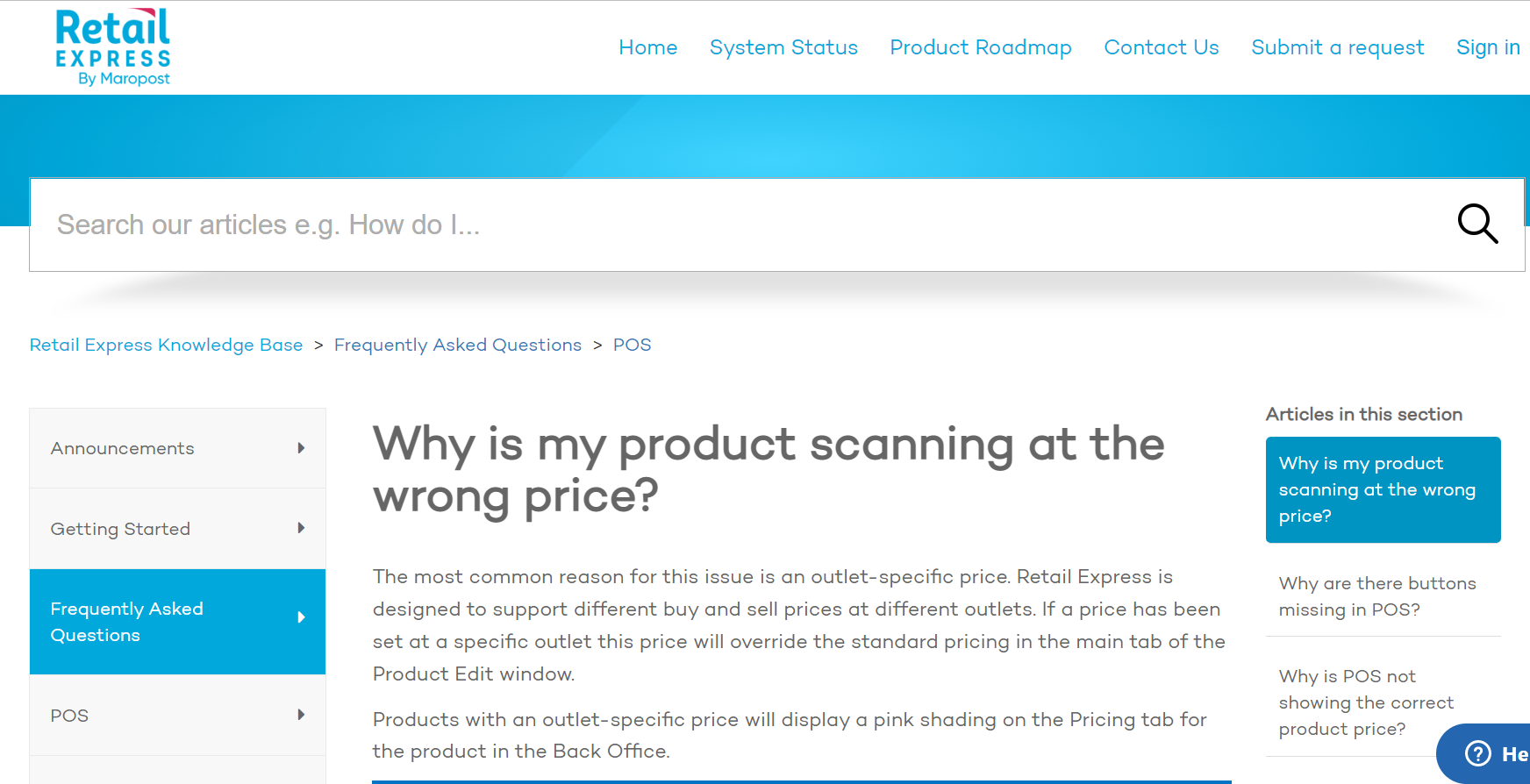
Why is my product at the wrong price?
The most common reason for this issue is an outlet-specific price. Retail Express is designed to support different buy and sell prices at different outlets. If a price has been set at a specific outlet this price will override the standard pricing in the main tab of the Product Edit window.
Products with an outlet-specific price will display a pink shading on the Pricing tab for the product in the Back Office.

To remove the Outlet Specific price:
- Click into the Price Field with the outlet specific price
- Highlight the price
- Click Delete on the keyboard
- Click Save Changes
- The pricing should refresh and the shading should no longer appear on the field
Tip: You can view outlet specific prices for all products by performing a Mass Download and clicking on the individual Outlet tabs. Refer to the Create or Edit Products by Mass Upload and Mass Download article for more information.
Was this article helpful?
That’s Great!
Thank you for your feedback
Sorry! We couldn't be helpful
Thank you for your feedback
Feedback sent
We appreciate your effort and will try to fix the article